Advanced Excel Word Counter
Comprehensive Excel File Analysis & Visualization Platform
Drop Excel or CSV Files Here
or click to select files
Microsoft Excel is an indispensable tool for data management, yet it lacks a built-in Word Counter, making word counting across spreadsheets, reports, and datasets a complex and time-consuming task.
Professionals in content writing, SEO analysis, data processing, and academic research often struggle to accurately count words within individual cells, entire columns, or complete worksheets.
Manually tracking word counts can lead to inefficiencies, inconsistencies, and errors, which can impact tasks such as keyword density analysis, document length verification, and data-driven decision-making.
In this comprehensive guide, we’ll explore multiple methods, including automated Excel Word Counter tools, advanced Excel formulas such as LEN(), SUBSTITUTE(), and SUM(), and VBA macros, to help you streamline word counting with precision and efficiency, saving both time and effort in your workflow.
How Do You Count Words in Excel Using Our Tool?
If you need a quick and efficient way to count words in an Excel file, our Excel Word Counter tool simplifies the process. Instead of manually applying formulas or writing scripts, you can upload your Excel file and get instant word count results for entire sheets, rows, or columns.
Step-by-Step Guide to Using Our Tool
If you frequently work with Excel spreadsheets and need to count words, our tool is the easiest solution available online!
How Do You Count Words in Excel Manually?
If you prefer to count words manually in Excel without using external tools, you can use built-in functions like LEN(), SUBSTITUTE(), and SUM(). Below are different methods to count words based on your specific needs.
- For single cell word count: Use Method 1
- For entire worksheet count: Use Method 2 (VBA)
- For column-wise counting: Use Method 3
- All formulas support up to 1 million rows
1. Counting Words in a Complete Sheet
Choose the method that best suits your needs:
Method 1: Simple Formula (Best for Beginners)📝 Step 1: Add this formula in cell B1 to count words in cell A1:
=LEN(TRIM(A1))-LEN(SUBSTITUTE(TRIM(A1)," ",""))+1
- TRIM() removes extra spaces
- LEN() counts total characters
- SUBSTITUTE() removes all spaces
- The difference + 1 gives word count
📝 Step 2: Get total word count using:
=SUM(B1:B1000)
This advanced method handles special cases and is faster for large datasets.
📝 Steps to implement:
- Press ALT + F11 to open VBA Editor
- Click Insert → Module
- Paste this code:
Function CountWords(rng As Range) As Double
Dim cell As Range
Dim wordCount As Double
Dim text As String
wordCount = 0
For Each cell In rng
text = Trim(cell.Value)
If text <> "" Then
wordCount = wordCount + Len(text) - Len(Replace(text, " ", "")) + 1
End If
Next cell
CountWords = wordCount
End Function
📝 Usage: Type in any cell: =CountWords(A1:A1000)
- Works with formatted text
- Ignores empty cells automatically
- Handles up to 1 million rows
- More accurate than simple formulas
2. Counting Words Per Row (Best for Analysis)
Perfect for analyzing word distribution across rows.
=LEN(TRIM(A1))-LEN(SUBSTITUTE(TRIM(A1)," ",""))+1
- Place in column B next to your text
- Double-click the fill handle to apply to all rows
- Use conditional formatting to highlight long/short content
3. Counting Words Per Column (Best for Summary)
Ideal for quick column summaries without VBA.
=SUMPRODUCT((LEN(TRIM(A1:A1000))-LEN(SUBSTITUTE(TRIM(A1:A1000)," ",""))+1)*(A1:A1000<>""))
- Automatically skips empty cells
- Works with filtered data
- Change range (A1:A1000) as needed
- Use TRIM to handle extra spaces
- Extra spaces? Use TRIM() in formulas
- Numbers in cells? Formulas still work!
- Too slow? Switch to VBA method
- Need accuracy? Double-check with Word
Use Cases of This Excel Word Counter
An Excel Word Counter is a valuable tool for professionals who work with text-heavy data, ensuring accuracy, efficiency, and compliance. Here’s how it helps across various industries:
Content Writing & SEO
Track word counts in articles, meta descriptions, blog drafts, and social media posts to maintain readability, keyword density, and SEO optimization.
Data Analysis & Reporting
Analyze word frequency in survey responses, feedback forms, customer reviews, and datasets for trend analysis and business insights.
Academic Research & Education
Count words in research papers, theses, dissertations, and bibliographies to ensure compliance with academic guidelines and word limits.
Marketing & Advertising
Manage content length in ad copies, email subject lines, promotional campaigns, and product descriptions to enhance customer engagement and conversions.
Legal &
Compliance
Verify document length in contracts, agreements, legal filings, and regulatory policies to ensure compliance with industry standards.
Project Management & Documentation –
Track word counts in meeting notes, business reports, and technical documentation for clear communication and structured reporting.
Transcription & Journalism
Ensure accuracy in transcripts, interview notes, news articles, and editorial pieces by tracking word limits and formatting requirements.
Social Media Management
Optimize post lengths for Twitter, LinkedIn, Instagram, and Facebook to maximize engagement while staying within platform character limits.
Publishing &
E-books
Structure chapters, summaries, and book sections to meet publishing guidelines and reader expectations.
An XLS Word Counter not only saves time but also enhances workflow efficiency, making it an indispensable tool for writers, analysts, marketers, and professionals in various fields.
Final Verdict
Counting words in Excel is essential for various tasks, from content creation to data analysis. While Excel doesn’t have a built-in word counter, you can use formulas, VBA macros, or our tool to get accurate results effortlessly.
For quick and hassle-free word counting, our spreadsheet Word Counter tool is the best option. If you prefer a manual approach, the formulas and VBA methods shared in this guide will help you get precise word counts based on your needs.
📌 Need a reliable Excel Word Counter? Try our tool today and streamline your workflow!